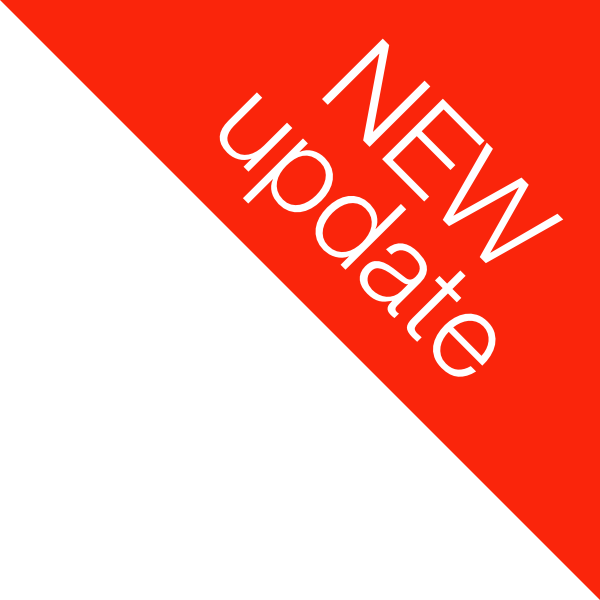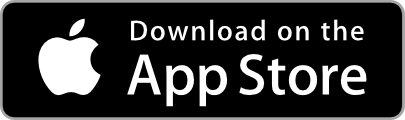About Mister Icon
Mister Icon is an app that allows you to easily add labels/categories/headings to your iPhone or iPad home screen, in the form of text-based icons.
It now also lets you decorate your home screen with fun emoji-based icons too.
Plus it provides some neat, simple wallpaper designs that work in well with the icon labels.
Let's discuss each of these key features…
Ready-made category label icons
Sample Mister Icon labels for ‘Chat’, ‘Music’, ‘Web’ and ‘Other’, installed on a home screen to help distinguish between those different categories of apps
Think of the icons being a bit like stickers/labels/signs placed on bookshelves in a library or bookstore. If you're looking for a specific book, you'll find it eventually even without labelled shelves, but if the bookshelves are clearly marked with category/genre labels, you can find what you're looking for much more quickly and easily.
Each of Mister Icon's icons is actually just a special web link to a unique web page containing the desired icon. That means if you tap on one of the icons after it is installed on your home screen, it does nothing more than re-open your web browser to that unique web page, so you can install another icon the same if desired.
Sample Mister Icon installation web page for a blue 'Tools' icon label
Mister Icon likes to keep things simple.
In fact, once you've installed some Mister Icons on your home screen and moved them into the desired location, you'll probably never need to touch them again!
(Unless you feel like changing to a different icon design or colour scheme of course, in which case you just need to delete the original icon and install a new one from the Mister Icon app.)
Custom text/emoji label icons
The latest Mister Icon app update has introduced the ability to create your own custom icons!
If none of the ready-made labels say what you want an icon to say, you can now simply make your own icon instead.
Add your own text and fully customise positioning, rotation, spacing, styling and colours.
You can add multiple text layers if desired, and even add emoji!
90+ different fonts can be used with custom icons, including fonts for international languages.
Screenshots of the new Mister Icon custom icon creator feature, demonstrating multiple text layers, colour selection, font list, international languages and emoji.
Ever wanted a smiley face on your home screen?
Now you can have it.
Ever wanted to put your own name on your home screen?
Now you can.
Complementary Wallpapers
In additon to providing icons for your home screen, the Mister Icon app also provides wallpapers for your home screen.
These wallpapers are simple in design, but are highly functional, and can easily match in with the icon labels.
For instance, as shown in the example below, a left-stripe wallpaper design provides an ideal location for putting Mister Icon labels. You can make the label icons stand out clearly, or use matching colours to blend in the icon backgrounds. Creative use of custom text and emoji can also really make you home screen unique.
Text label icons, animal emoji icons and custom text icons on an iPhone home screen with a left-stripe wallpaper, all generated by the Mister Icon app
In Conclusion
The Mister Icon app provides a simple way to add text/emoji label icons to your home screen
(and helps make your home screen look nice with matching wallpapers).
Use your creativity and make Mister Icon work in whatever way makes the most sense to you!
Use one icon per page (top-left works well) or add multiple icons to each row of apps on your home screen.
Use all the same style and coloured icons for a consistent look, or mix it up and use different colours and styles to represent different types of apps.
Or add some emoji to your home screen just for fun.
What you do is up to you!
Mister Icon — The app to sort out your other apps!
Contact Mister Icon
If you have any feedback, suggestions, or just want to say ‘Hi’, I'd love to hear from you.info@mistericon.com