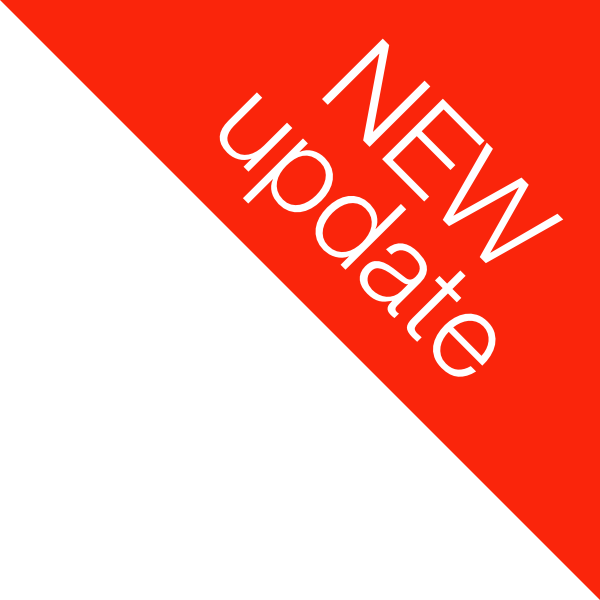Mister Icon Wallpapers
The Mister Icon app includes a selection of simple wallpapers designed to match the colours of the icons available in the app.
These wallpapers allow for some pretty cool effects, and can help your iOS/iPadOS devices to look super crisp and clean.
Each wallpaper has been custom-designed for different iOS device screen sizes, from the smallest iPhone SE through to the largest iPad Pro.
Wallpaper styles currently included in the app are listed below.
Each style of wallpaper can be customised with whatever colours you like.
New Style iPhone Models
(with Dynamic Island)

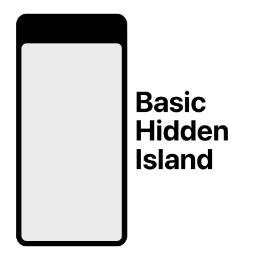
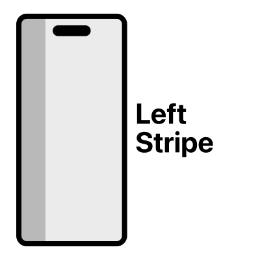
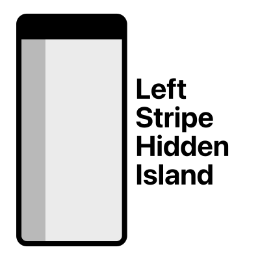
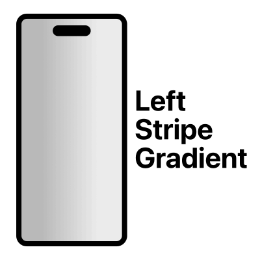
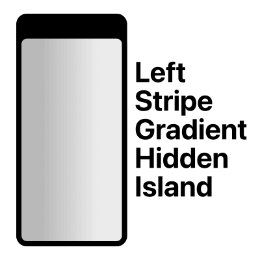
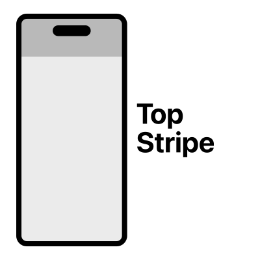
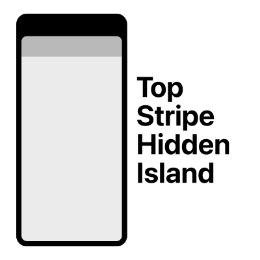
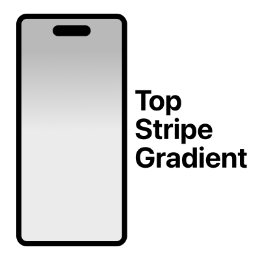
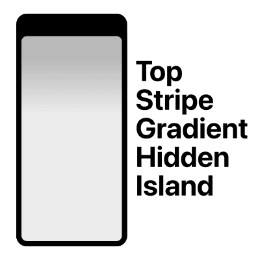

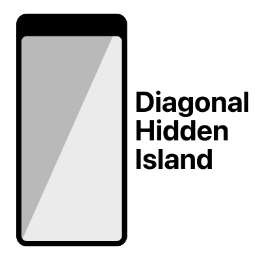
New Style iPhone Models
(with Notch)
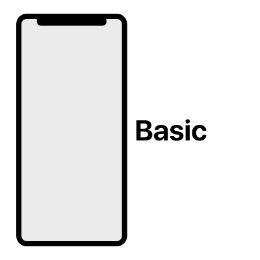

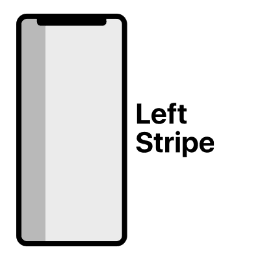
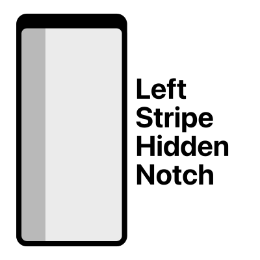
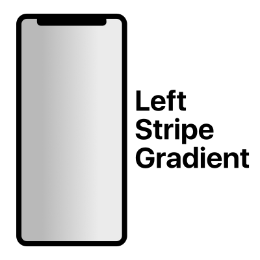
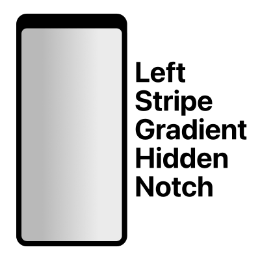
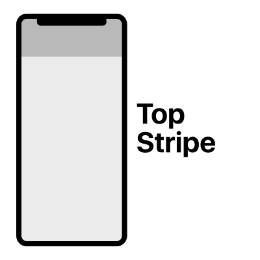
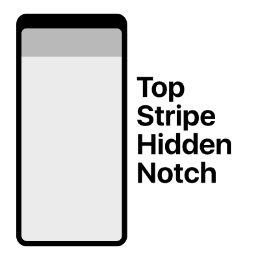
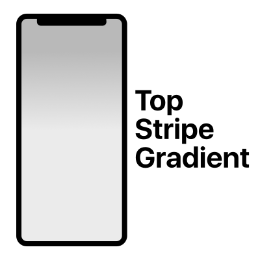
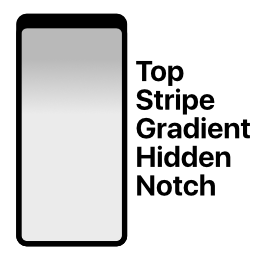

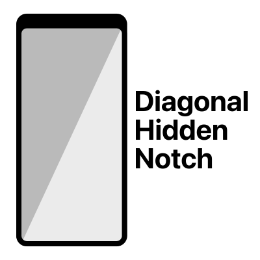
Traditional Style iPhone Models
(with Home button)
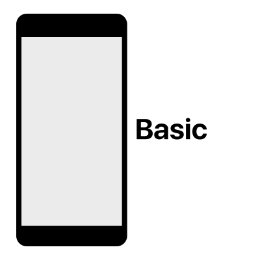
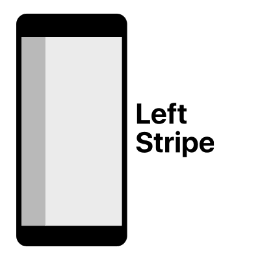
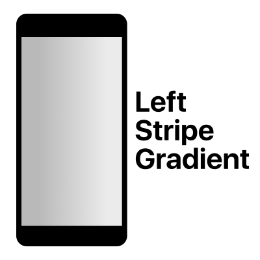
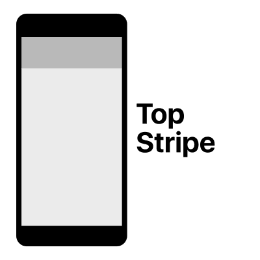
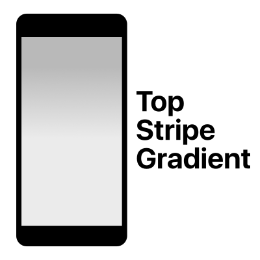
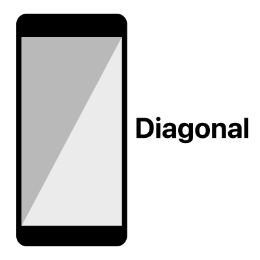
New Style iPad Models
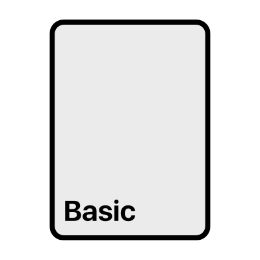
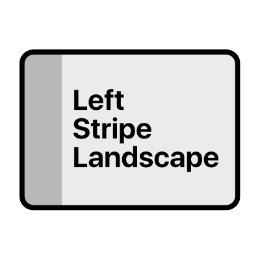
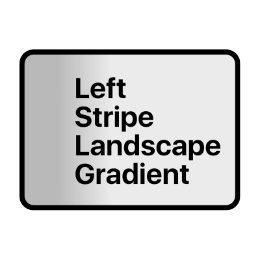
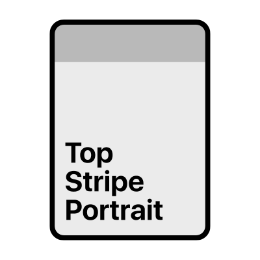



Traditional Style iPad Models
(with Home button)
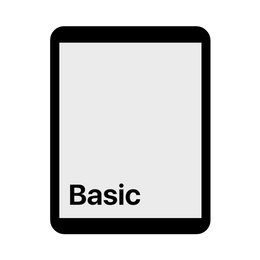
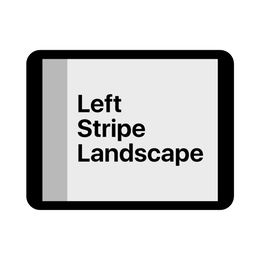
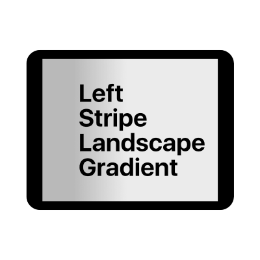
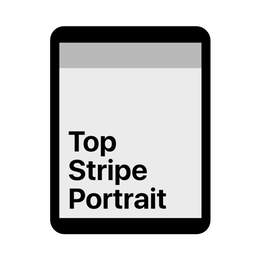


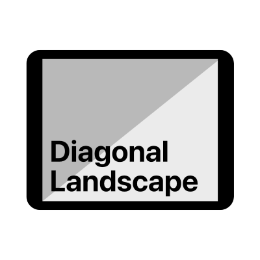
Left Stripe Gradient and Top Stripe Gradient wallpapers have been designed to be largely interchangeable with Left Stripe and Top Stripe wallpapers, respectively. So if you've been using one of these wallpapers in the past and would like an easy way to give your device a refreshed look, you might like to test out the corresponding gradient/non-gradient wallpaper options.
A note about ‘Seamlessness’
With the Mister Icon app, generating icons and wallpapers in the same colours is easy, so theoretically the icons and wallpapers should match perfectly.
However, Apple performs some mysterious magic when you set a wallpaper in iOS/iPadOS, so it is possible that some wallpaper and icon combinations will not be a ‘seamless’ match.
iOS/iPadOS 13 significantly improved how the system handles wallpapers and these improvements continued with iOS/iPadOS 14+, so there are now more ‘seamless’ possibilities than ever before, but there are still some cases where things won't match with absolute perfection, even on iOS/iPadOS 14+.
For Older iOS Devices
If you are using an older iOS device that cannot be updated to at least iOS 11, you will be unable to access wallpapers from within the Mister Icon app.
Users of older pre-iOS 11 devices, can use the following simple wallpapers instead to help make Mister Icon's icons blend into the background.
Simply pick a wallpaper above that matches the background of the icons you are using.
Please scroll down for detailed instructions if required.
For example, if you are using icons with a solid white background, you can set a white wallpaper on your device and the icons will look like they are just hovering in space.
How To Use Wallpapers
- On an iOS/iPadOS device, tap and hold on the wallpaper you wish to use, then choose Save Image or Add to Photos.
- Then go to Settings → Wallpaper and select that new wallpaper from the Camera Roll or Photos to act as your home screen background.
- Pinch and zoom the wallpaper to fill the screen differently if required.
Mister Icon wallpapers can also be set as lock screen backgrounds too if desired, but since icons can't be added to the lock screen like they can on the home screen, there is no practical (i.e. icon-wallpaper matching) benefit to doing this. But if you like the look of the wallpapers—go for it!
Note: Steps may differ depending on your device and iOS/iPadOS version. The latest versions of iOS and iPadOS now feature a powerful but somewhat convoluted wallpaper setting process that allows you to create special pairs of lock screens and home screens, so you may need to experiment a bit with this to understand how it all works.I need help!
Please contact Mister Icon and he will try to help if possible. Please send emails to: info@mistericon.com
Mister Icon — The app to sort out your other apps!
Contact Mister Icon
If you have any feedback, suggestions, or just want to say ‘Hi’, I'd love to hear from you.info@mistericon.com